Use Multiple Desktops (Virtual Desktop) of Windows 10 to Mine
This article is a continuation of How to mine Wakacoin on your browser. Next, I am going to show you how to use multiple desktops of Windows 10 to mine Wakacoin.
If your operating system version is under Windows 10, please read How to mine Wakacoin on your browser.
Now, let me teach you creating a virtual desktop, then you can mine while doing other things.
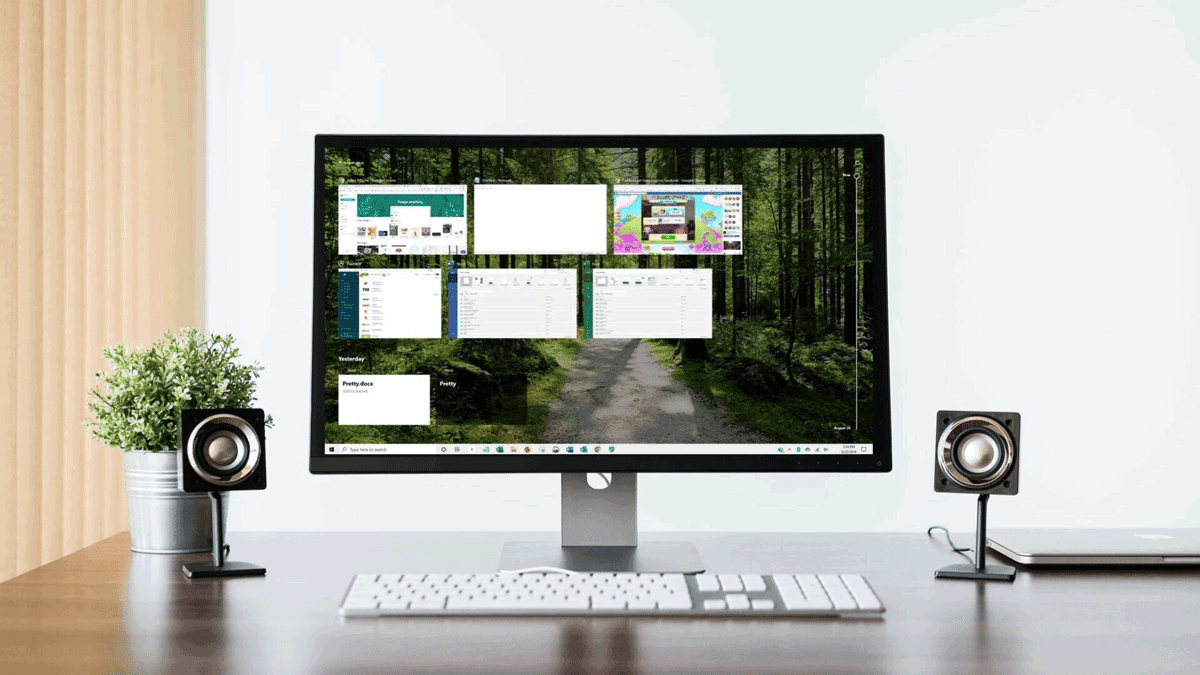
【Step 1】Create a new virtual desktop in Windows 10
Using Windows key + Tab shortcut on your keyboard, you can access Task View.
Then, click the "New desktop" button and you successfully create a virtual desktop.
【Step 2】Login to Each1.net
Use the Chrome browser to enter Each1.net and keep it logged in on your new virtual desktop.
Remember, do not close the windows or minimize the windows, just stay on any page of the site.
Want to move back to your original desktop?





Comments
Post a Comment